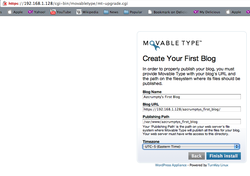
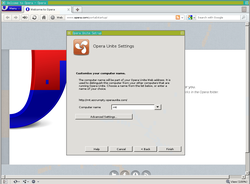
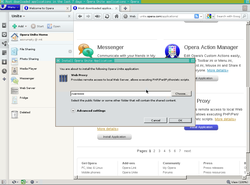

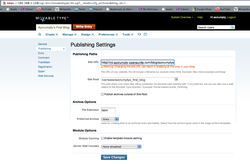
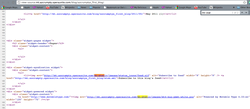
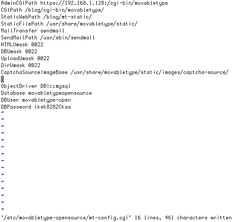
Edit your mt-config.cgi file.
Configure the application to generate pages correctly. You need to ensure AdminCGIPath is a local address.
Add your URI pathname to CGIPath. I set it to /blog/cgi-bin/movabletype.
Add your URI pathname to StaticWebPath. I set it to /blog/cgi-bin/mt-static.


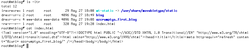
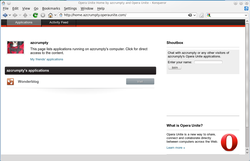
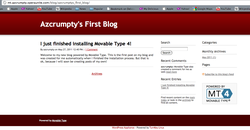
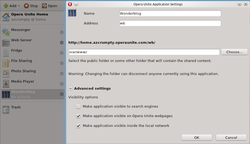
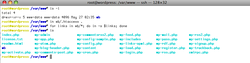
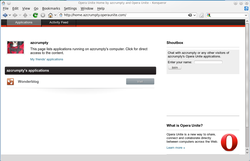

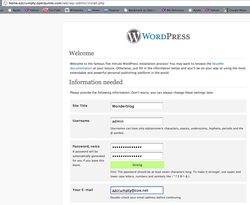
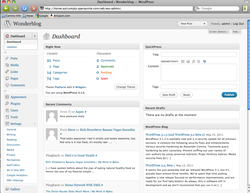
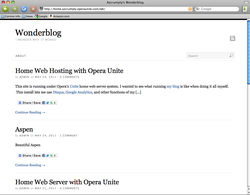
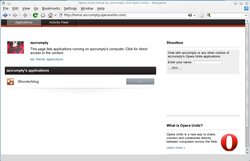
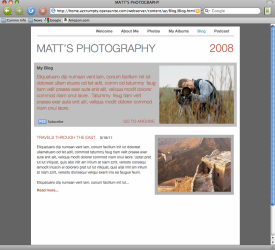
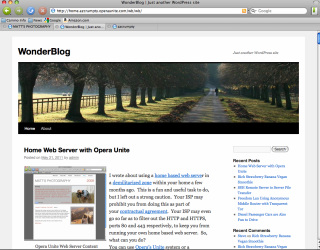
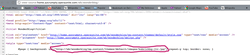
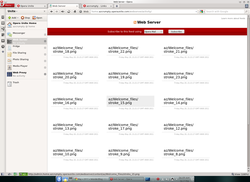
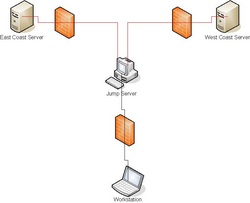
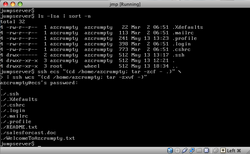
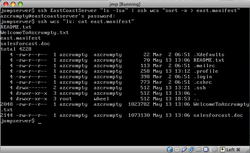
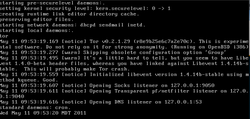
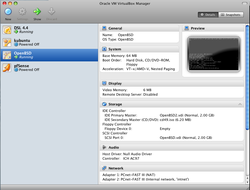
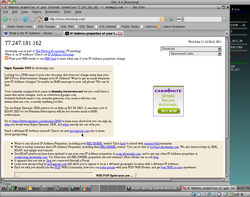
 RSS Feed
RSS Feed
